Local installation using VSCode Devcontainers extension¶
If you have a local Docker installation or are happy to install one, the easiest way to work locally with these materials is to use Visual Studio Code's devcontainer feature. This approach provides all the necessary tools and dependencies without requiring manual installation.
Requirements¶
To use the devcontainer setup, you'll need:
- Visual Studio Code
- A local Docker installation, for example:
- Docker Desktop (for Windows/macOS)
- Docker Engine (for Linux)
- Colima (alternative for macOS)
- Docker Buildx (included in Docker Desktop, but may need separate installation with other Docker setups)
- Dev Containers extension for VS Code
Your Docker installation must be running before you attempt to open the devcontainer.
To verify that Docker buildx is available, run:
If this command fails, you'll need to install the buildx extension before proceeding.
Setup Instructions¶
Follow these steps to set up your local environment using VS Code devcontainers:
Install the "Dev Containers" extension in VS Code¶
- Open VS Code
- Go to Extensions (Ctrl+Shift+X or Cmd+Shift+X on macOS)
- Search for "Dev Containers"
- Click "Install"
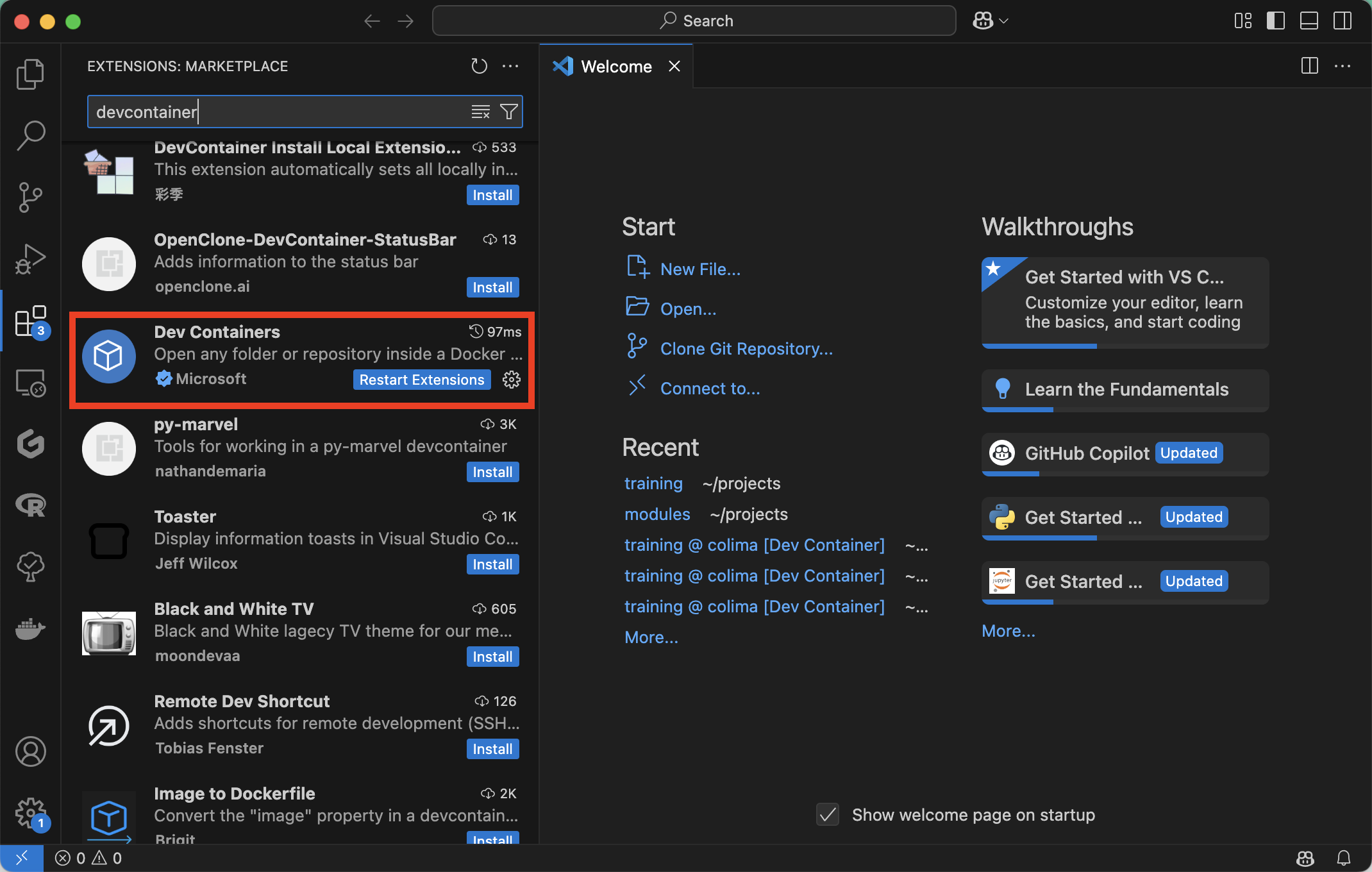
Clone the repository:¶
Open the repository in VS Code:¶
- Launch VS Code
- Select File -> Open Folder from the menu
- Navigate to and select the training repository folder you just cloned
- Click Open
Reopen in Container¶
If prompted by VS Code to "Reopen in Container", click on it. Alternatively:
- Press F1 (or Ctrl+Shift+P / Cmd+Shift+P on macOS)
- Type "Dev Containers: Reopen in Container"
- Important: When prompted to select a configuration, choose the local-dev devcontainer configuration
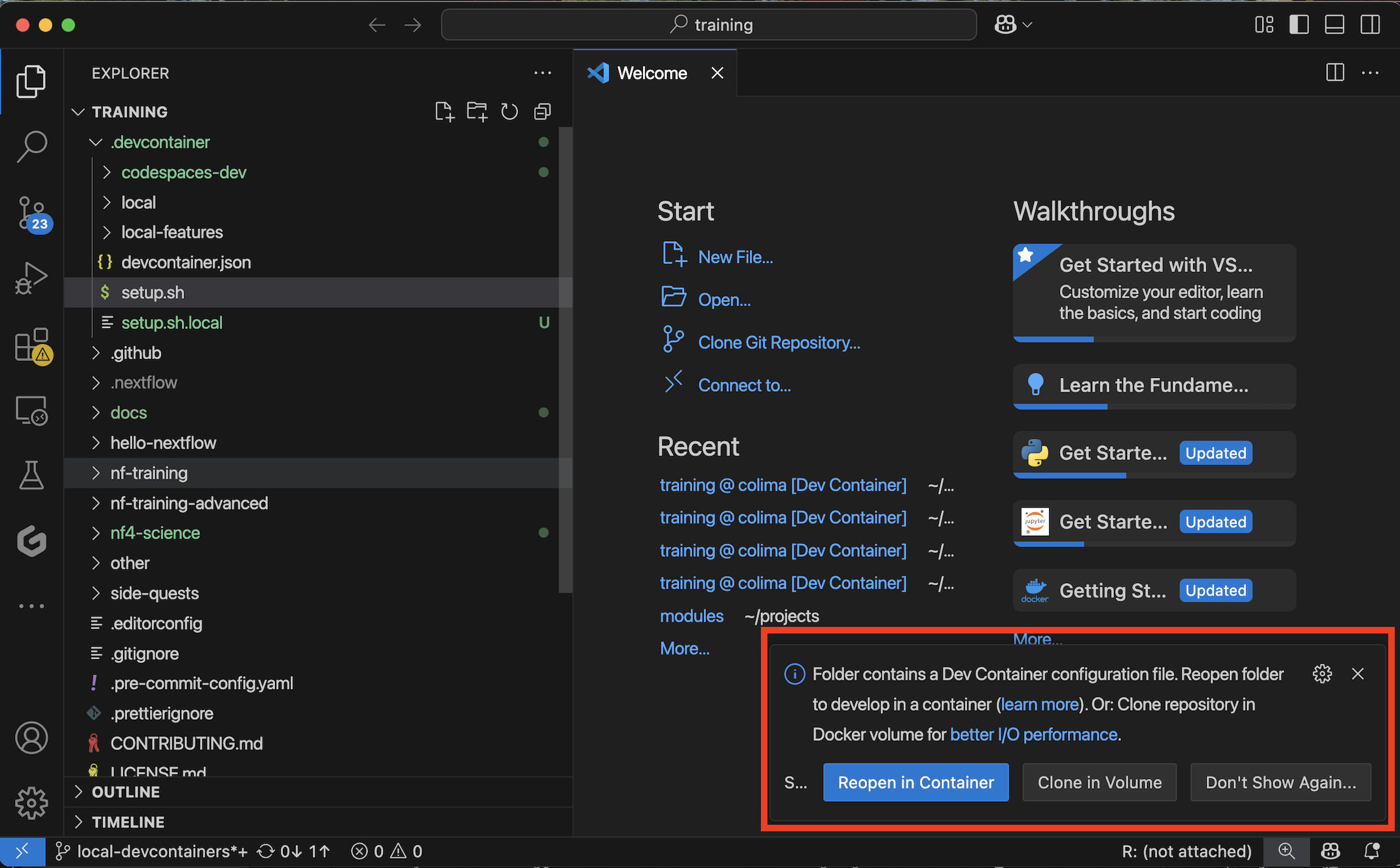
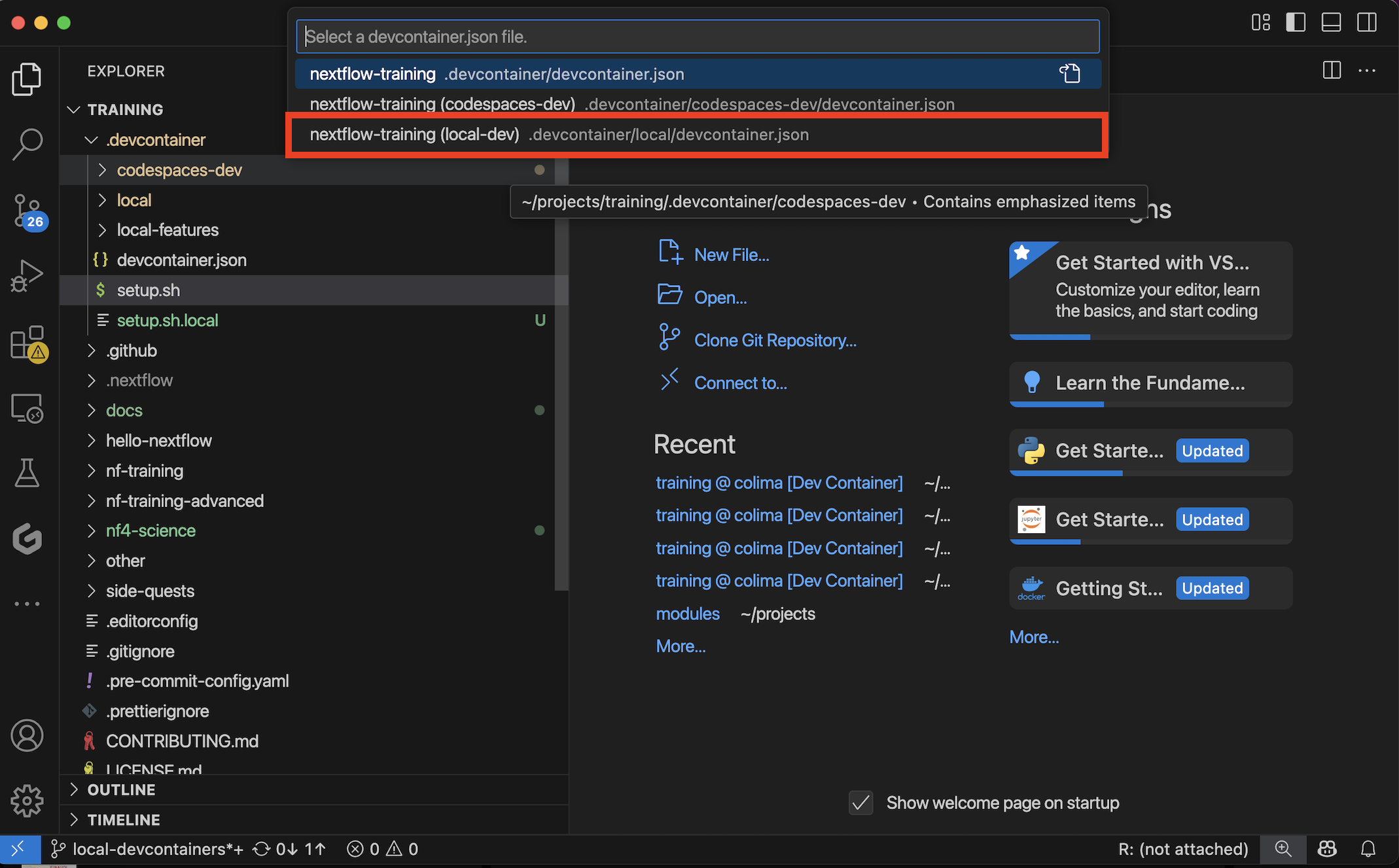
Wait for the container to build. This may take a few minutes the first time as it downloads and sets up all the necessary components.
Once the container is built and running, you'll have a fully configured environment with all the necessary tools installed, including:
- Java
- Nextflow
- Docker
- Git
- And all other dependencies required for the training
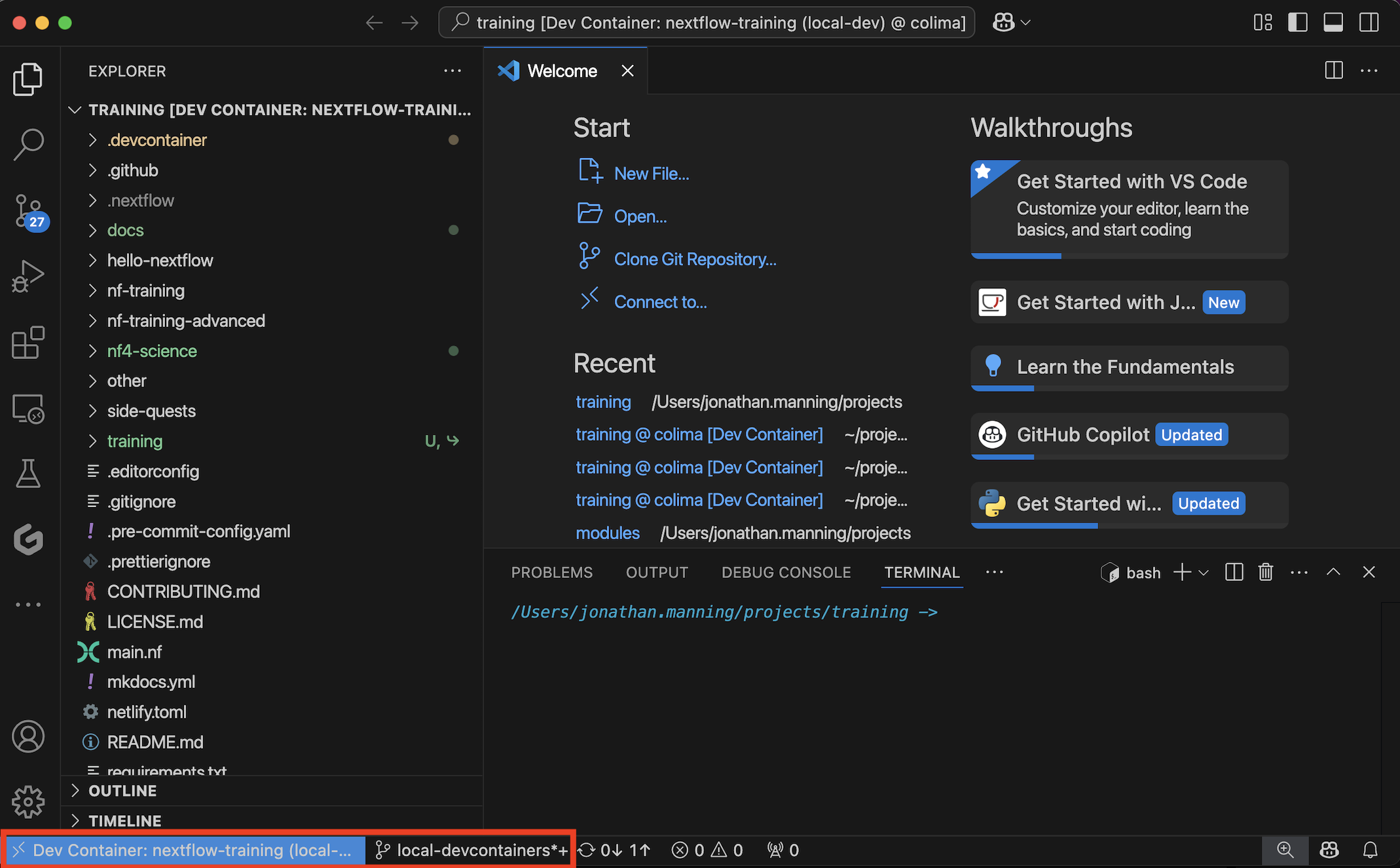
Benefits of Using Devcontainers¶
Using the devcontainer approach offers several advantages:
- Consistency: Ensures a consistent development environment across different machines
- Simplicity: All dependencies are pre-installed and configured
- Isolation: The development environment is isolated from your local system
- Reproducibility: Everyone using the devcontainer gets the same setup
- No manual installation: No need to manually install Java, Nextflow, and other tools
Checking Your Environment¶
Once your devcontainer is running, you can verify that everything is set up correctly by running:
This should display the Nextflow version and runtime information, confirming that your environment is properly configured.
Troubleshooting¶
If you encounter issues with the devcontainer setup:
- Ensure your Docker installation (Docker Desktop, Colima, Docker Engine, etc.) is running before opening the devcontainer
- Check that you've selected the local-dev configuration when prompted
- Verify that Docker buildx is installed and working by running
docker buildx version - If the container fails to build, try rebuilding it by running the "Dev Containers: Rebuild Container" command
- For persistent issues, refer to the VS Code Dev Containers troubleshooting guide